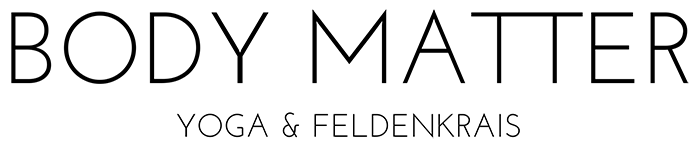How to Use the Marvelous App for Accessing Classes and Courses
Purchase:
Create a login and a password here.
Purchase a course, a class, or a library membership on the Classes & Courses page.
Reset your password here.
Take a livestream class:
For all livestream classes: a few minutes before class, log in to Marvelous and open the calendar. You must be logged in to access purchased classes and courses!
Click the class you want to take, click the “Join Session” button and the class will open in Zoom as usual.
If I haven’t started the class yet, the “Join Session” button will be grayed out and say “you will be able to join the livestream when the session starts”. (I typically sign in 10-15 minutes before class). Refresh your browser if it’s getting closer to class time and the button is still not letting you access the class.
Before you take your first class via the Marvelous site, you will have to sign the waiver that pops up. You will need to scroll down through the text before the button activates.
Take a recorded class or watch a video of a class:
Log in, and open the purchase (the Membership library or a purchased course, etc) from your Dashboard.
Click the “Classes” or the “Lessons” tab below the picture.
Want to get email reminders for each class?
Go to “My Account,” scroll down to “Settings,” check “Emails enabled,” select the 1 hour or 30 minute reminder, select your timezone, then click SAVE.
These emails from Marvelous contain a link to your Events. Click “Join Session” and the class will open in Zoom.
Cancel a Membership:
Log in, go to “My Account,” scroll down to “Active Purchases.”
Click the drop-down menu next to your Membership, and you will see the option to cancel.
Your Membership will be available until the end of the 30 days, but it will not renew.